How to Remove Bluetooth Device From Honda Civic?
Bluetooth is a useful feature found in most new cars that can make your driving experience more enjoyable.
However, when you can’t get Bluetooth to work how you want it to, things can easily get quite frustrating.
So, that leads us to our question: how do you remove a Bluetooth device from your Honda Civic?
To remove a Bluetooth device from most Honda Civics, you first need to turn your infotainment system on, push the phone icon button, and choose “Phone Setup”. Then, you must pick “Bluetooth Setup” and then “Delete Device.” Finally, you can choose the device you want to remove.
In this article, I will describe how to remove a Bluetooth device from your Honda Civic.
Then, I will detail the steps to connect an iPhone and an Android to your Honda Civic using Bluetooth.
Lastly, I will discuss how many devices you can pair with your Honda Civic as well as how to play music through your Civic’s speakers with Bluetooth.
How to Remove a Bluetooth Device From a Honda Civic

Unfortunately, removing a Bluetooth device from a Honda Civic is not very intuitive.
However, prepared with the proper steps, doing so isn’t too hard.
Steps to remove a Bluetooth device from a Honda Civic with a non-touchscreen infotainment system:
- Turn on your Honda Civic
- Turn on your infotainment system by pressing the power button
- Press the phone icon button on the right side of your infotainment screen
- Using the dial on the right side of your infotainment screen, scroll to “Phone Setup,” and then push the “Select” button in the middle of the dial
- Now, use the same dial to find “Bluetooth Setup” and then press the “Select” button
- With the dial, scroll down to “Delete Device” and push “Select.”
- Find the device you want to delete and push “Select.”
- A confirmation screen will ask you, “ Would you like to delete “[Name of Device]”?, and you need to click “Yes.”
Steps to remove a Bluetooth device from a Honda Civic with a touchscreen infotainment system:
- Turn on your Honda Civic
- Turn on your infotainment system by pressing the power button
- Tap “Settings”
- Tap “Bluetooth”
- Tap “Bluetooth Device List”
- Tap the device you want to delete
- Tap “Delete This Device”
- On the confirmation screen, tap “Yes.”
After completing these steps, the device should no longer be on your list of Bluetooth devices.
How to Pair an iPhone to a Honda Civic With Bluetooth
Now that you’ve cleared the old devices from your Civic’s Bluetooth list, you can now add your own.
To pair an iPhone to your Honda Civic via Bluetooth, you simply need to follow the steps below.
How to pair an iPhone to a Honda Civic with Bluetooth (non-touchscreen infotainment):
- Turn on your Honda Civic
- On your iPhone, open your “Settings” app
- In your “Settings” app, select “Bluetooth” and then tap on the sliding bar so that it turns green
- Turn on your Civic’s infotainment system by pressing the power button near the infotainment screen
- On the right side of your infotainment screen, press the “Menu” button
- Use the dial on the right side of your infotainment screen to find “Settings,” and then press the “Select” button in the middle of the dial.
- Scroll to “Bluetooth” and press “Select.”
- Scroll to “Add New Device” and press “Select.”
- A confirmation screen will appear, and you need to press “Select” to choose the “OK” option.
- Pick your desired device from the list of options and then press “Select.”
- Your iPhone will now show a popup titled “Bluetooth Pairing Request,” and you need to tap the “pair” option on this message.
- Your iPhone will ask you if you want to sync your contacts with the infotainment system, to which you can choose either “Allow” or “Don’t Allow.”
How to pair an iPhone with a Honda Civic via Bluetooth (touchscreen infotainment):
- Perform steps one through three above
- Turn on your Civic’s touchscreen by pressing the power button
- Tap “Phone” on your Honda’s touchscreen
- Tap “Yes” in the new popup window
- In the next window, tap “Continue.”
- Choose your device
- Your iPhone will now come up with a popup titled “Bluetooth Pairing Request,” and you need to tap the “pair” option on this message.
If you’ve correctly followed the above steps, you will have successfully connected your iPhone to your Honda Civic via Bluetooth.
How to Pair an Android to a Honda Civic With Bluetooth

Now, I’ll explain how to pair an Android to a Honda Civic with Bluetooth.
How to pair an Android to a Honda Civic via Bluetooth (non-touchscreen infotainment):
- Turn on your Honda Civic
- On your Android, open the “Settings” app
- In your “Settings” app, choose “Connected devices.”
- Choose “Connection preferences.”
- Tap “Bluetooth”
- Tap the slide bar until the white circle is on the right side
- Turn on the infotainment system on your Honda Civic by pressing the power button
- Push the “Menu” button on the right side of your Civic’s infotainment screen
- Use the dial on the right side of the infotainment screen to scroll down to “Settings” and then press the “Select” button in the middle of the dial
- Use the same dial to scroll to “Bluetooth” and then push “Select.”
- Scroll to “Add New Device” and push “Select.”
- On the confirmation screen, push the “Select” button again to choose “OK.”
- Scroll to the name of your device and push “Select.”
- On your Android, a popup menu will appear, and you should tap “Pair” to pair your Android to your Civic.
How to pair an Android to a Honda Civic with Bluetooth (touchscreen infotainment):
- Perform steps one through seven above
- Tap “Phone” on your Honda’s touchscreen
- Tap “Yes” in the popup window
- In the next window, tap “Continue.”
- Choose your device
- On your Android, a popup menu will appear, and you should tap “Pair” to pair your Android to your Civic.
Your Android should now be connected to your Honda Civic through Bluetooth.
How Many Devices Can I Pair With My Honda Civic Through Bluetooth?
You can pair up to six devices to your Honda Civic at once through Bluetooth.
So, if you already have six devices linked and want to add another, you need to unpair one of them.
How to Play Mobile Device Music Through Honda Civic
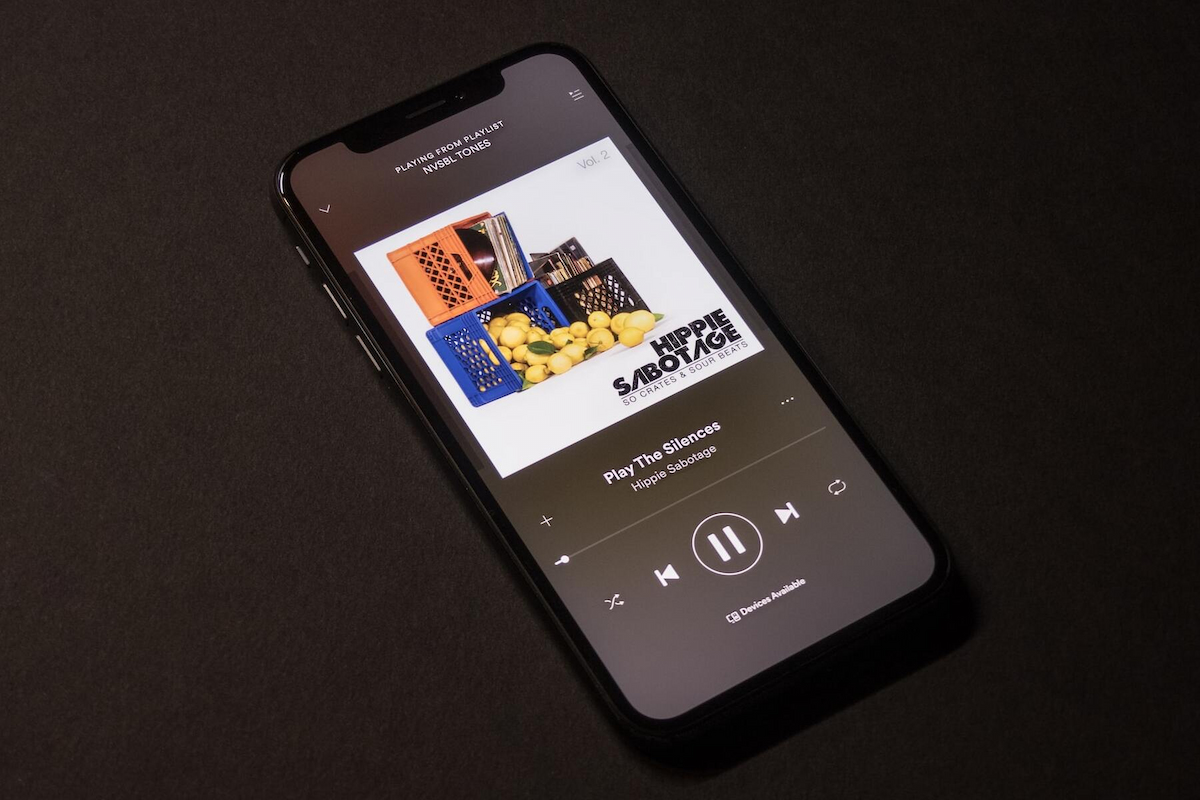
If you’re interested in the Bluetooth function in your Honda Civic, there’s a good chance you are looking to blast your favorite tunes that you have saved on another device.
And luckily, doing so is pretty easy.
Just first, make sure you pair your device with your Honda Civic with Bluetooth.
Then, you can control what music you play either through your device or through your Honda’s infotainment system.
If you want to use your device, you just need to choose the song you want to play, and it should automatically start playing through your Civic’s speakers.
Or, you can use the screen on your Honda Civic to search through music on your paired device.
Conclusion
To remove a Bluetooth device from most Honda Civics, you first need to turn on your infotainment screen, press the phone icon button, and select “Phone Setup.”
Next, choose “Bluetooth Setup” and then “Delete Device.”
Finally, you can delete the device from your Honda Civic’s Bluetooth list.
Table of Contents






